If you’re an MTN subscriber and you are using the MTN Share and Sell service. And if you have forgotten your MTN share and sell PIN, you don’t need to panic, because the main aim of this post is to provide you with guides on how to recover your lost MTN share and sell numbers using a simple code. We will guide you through recovering it or reset it for free.
What is MTN Share and Sell?
The MTN share and sell is a service provided by MTN to its subscribers to enable customers to share data and airtime from one MTN number to another MTN number for free.
Who can use the MTN Share and Sell Service?
- MTN subscribers who want to share airtime credit to their friends or family can use the share and sell service.
- Subscribers who want to share mobile data from their available data balance to another MTN number can use the share and sell service.
What do I need to start using MTN share and sell service?
To start using the MTN share and sell service, you will need:
- To have a registered MTN SIM card
- Activate the MTN share and sell service on your MTN line
- Create a 4 digits MTN share and sell PIN for transacting
How Do I Recover my MTN Share and Sell PIN
To recover or reset your MTN share and sell PIN, you need to have registered to the share and sell service and must have changed your PIN from the default PIN to your most preferred PIN. If you haven’t changed your MTN share and sell the default PIN, you can do it now by following the instructions below.
How to activate MTN Share and Sell PIN
To check your MTN share and sell PIN, kindly follow these steps:
- Dial *321# from your MTN line
- Select option “1” for “Airtime Share”
- Then select option “4” for Create New PIN
- In the next prompt you will be asked to enter your email address, provide your email address in the provided space and proceed
- Select the “your preferred security question and provide its answer” and proceed
- In the next prompt you will be asked to enter a your desired “New PIN” enter a “4 digits number” you can easily remember and proceed to the next prompt
- Enter the same “4 digits number” again you entered in the previous prompt
- Now click on the “send button’ to confirm your PIN creation
Upon successful PIN creation you will get an onscreen notification and an SMS telling you that your PIN has been created successfully. You can now use the PIN to share airtime and data easily for free.
ALSO SEE:
I Forgot My MTN Share And Sell PIN: How Do I Recover It?
To recover or reset your MTN share and sell PIN, kindly follow these steps:
- Dial *321# from your affected MTN line
- Select option “1” for “Airtime Share”
- select option “3” for “Forgot PIN”
- You will be asked to provide answer to your security question in the next prompt, enter the answer to your security question correctly and proceed
- In the next prompt, you will be asked to enter your “date of birth,” Enter is in this format YYYY-MM-DAY and proceed.
- In the next prompt you will be required to enter your “state of origin” enter it correctly and proceed
- Finally, if all the details you entered are correct you will get an onscreen notification and SMS response telling you that.
“Yello! Your PIN reset request has been received and will be shared with you shortly.”
As seen in the screenshot provided below:

Wait for a few minutes your MTN share and PIN will be sent to you via SMS.
FAQs
What is the New MTN Share and Sell code?
The new MTN share and sell code is *321#. You can use it to share Data and airtime to friends, family and loved ones.
How Do I Create MTN Share and Sell PIN?
To create a share and sell PIN, you can dial *321# from your MTN line and Select option “1” for “Airtime Share”
Then select option “4” for “Create New PIN” and follow the onscreen instructions carefully to create a new PIN you can use to share airtime and data to friends or family at any time from your line.
What is the default PIN for MTN transfer?
The default transfer PIN for MTN share and sell is “1111.” However, you can’t transfer with the fault PIN, you will need to change it to your desired PIN to be able to transfer airtime or data by Dialing *321#from your MTN line, then Select option “1” for “Airtime Share”
Then select option “4” for “Create New PIN” and follow the onscreen instructions to create a new PIN to start sharing.
Which tariff plan allows MTN share and sell?
All MTN tariff plans allow share and sell excluding “MTN Beta Talk.” This means that you can use the MTN share and sell service in all MTN’s tariff plans but you can’t use it if you are in the MTN Beta Talk tariff plan.
How Do I transfer airtime from MTN to MTN for the first time?
To transfer airtime from your MTN line to another MTN number, you will need to dial *321# from the MTN number you wish to transfer the airtime from. Then select the option “1” for “Airtime Share”
Then select option “4” for “Create New PIN” and follow the onscreen instructions carefully to create a new transfer PIN. After creating your new transfer PIN, you can Dial *321# again and Select the option “1” for “Airtime Share” Select option 1 again for “Transfer Airtime,” then enter the “receivers phone number” and proceed, enter the “Amount you wish to transfer,” then enter your “4 digits transfer PIN” to confirm your transfer for the first time from your MTN to another MTN number.
Conclusion
If you forgot your MTN share and sell transfer PIN, you can easily recover or reset it by following our guide above at the convenience of your home by just dialing a simple short code. If you still find it difficult to get back your MTN share and sell lost PIN by contacting the MTN customer care service number by dialing 300 and follow the voice commands and speak to the MTN customer agent to help you recover it.
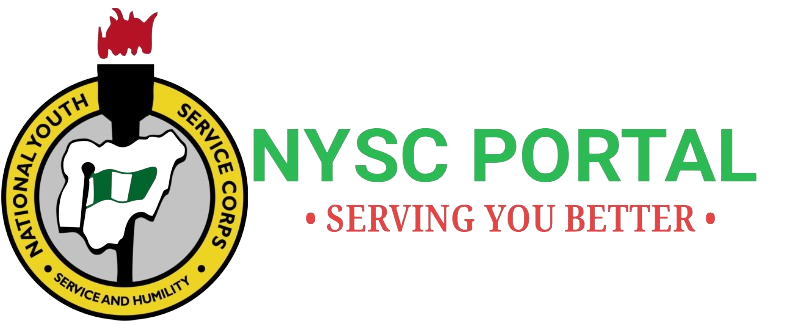

Please I forget my share and sell pin please I need your help please help me out to retrieve the pin code
To Reset your MTN share and sell PIN kindly dial *321#; *600#; or *777#, select option 1 for Airtime Share, Select option 3 to Reset PIN. Then provide the required details to accordingly to successfully reset your PIN
Pls I just forgot my mtn share and sells pin, and I forgot my maiden mother’s name that I was applied it